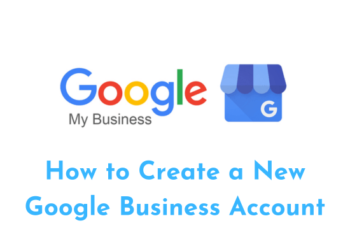Table of Contents
How to Create Ads on Google
Google Ads is a well-known and effective way to boost brand recognition and sales, as any marketer worth their salt can tell you. When trying to reach a wide audience, Google Ads is a great tool to use. Here is the complete guide on How to Create Ads on Google with pro tips so stay with us to boost your brand. What follows is a blog post outlining the basics of Google Ads, including:
- Making Ads on Google.
- The use of Google Ads.
- Google Ads setup and optimization with useful hints and recommendations.
How to set up Google Ads account
- To begin using Google Ads, you must first create an account. All you have to do is visit ads.google.com and hit the “Start Now” button.
- You will begin the process of setting up your Google Ads account once you click on the button. During this process, you will be required to provide Google with the name of your business as well as the website related to your business.

- After those two steps, choose your advertising goal on this page. Google offers four onboarding options to simplify the process. These options can work, but Google also offers “Expert Mode” with settings to help you optimize your campaign to advance it to the highest possible level. This guide uses “Expert Mode” to show you how to succeed with Google Ads.
- Go to the Official Website Of Google to get updated information on all your queries.
Pick Your Campaign Goal
Picking a campaign goal is the next step. A variety of campaign types are available to you in Google Ads to accommodate various advertising objectives and demographics.
Advertise with Google in a variety of ways with their many campaign types: search, display, video, shopping, app, discovery, especially local.
Read the descriptions of the objectives and choose the one that best suits your company’s needs. Relax if you are unsure about the campaign goal you should choose.
This tutorial will make use of the “Create a campaign without a goal’s guidance” option, which is another choice you have.
Choose your campaign type after you’ve chosen the campaign objective. Google Ads provides a wide variety of campaign types, such as Search, Shopping, Display, Video, App, Smart, and Performance Max.
For advertisers to achieve their goals, each type is designed to target specific audiences uniquely. For the sake of this tutorial, we’ll be using the “Search” type, which is what Google uses to generate search results and related ads.
Once we choose “Search” as our campaign type, Google will inquire as to the expected outcomes of that campaign. In this tutorial, we’ll select “Website Visits” and repeat the process of entering the company’s URL.
How to set up a Google Ads Campaign
Providing a name for your campaign is the first thing you will do when you are in the settings for your campaign. The performance of your ads will not be affected in any way by this, as it is only for your organization.
One of the options that will be presented to you in the Networks section is the possibility of advertising on other Google subsidiaries. Google also provides two additional networks:
- Network for Searching: Presents itself near the results of Google Search and other Google sites whenever individuals search for terms that are pertinent to your keywords.
- Network for Displaying: It offers a wide reach and exposure for the brand across some different websites, but it may have lower conversion rates because it targets a less specific audience.
Choosing Your Advertising Timetable
- You can select the dates on which you would like your advertisements to run by clicking on the “Show more settings” button that is located directly under the Networks section.
- The length of time that you want your advertisement to be displayed is something that you can choose here. If you are unsure of when you want to stop running your advertisements, you will also have the option to select “No end date” through the drop-down menu.
Choose the locations
- You will now have the ability to select the locations in which you would like your advertisements to be displayed. In addition to the few suggestions for locations that will be provided to you, you will also have the option to add a new one by clicking on the “Enter another location” button.
- When you click on “Advanced search,” which appears next to the text box, you will also have the option to exclude locations. This is useful if there is a particular region within your target location that you do not wish to advertise in.
Now Choose Your Language
When you reach this section, you will have the opportunity to choose the language of the audience that you are attempting to reach. you consider the location to be extremely culturally diverse, you are free to select multiple languages.
Segments of the Audience

With the help of Google Ads, advertisers can choose particular age groups, goals, or behaviors by utilizing audience segments. Audience targeting has several advantages, including the ability to reach a more relevant audience and to increase the effectiveness of advertisements. On the other hand, there are potential drawbacks, such as a restricted reach and the possibility of excluding valuable prospects.
Create a daily budget
Divide your monthly budget by the total number of days in each month to get your daily spending limit. Google may spend more than your daily budget on one day, but they will offset this with lower spending on other days.
This is something you should be aware of. To keep you from going over budget, Google may spend $15 one day and $5 the next, based on your daily ad spend goal of $10.
Choose your bid strategy
Depending on your objectives, Google can allocate your budget in a variety of ways, similar to how there are various methods to prepare a meal. Choose “Or, choose a bid strategy directly (not recommended)” to choose your approach to bidding.
After that, you’ll be able to choose from the available options.
- To use manual bidding, you’ll need to inform Google of your maximum cost-per-click (CPC) bid for every keyword. Here you can set the highest price you are willing to pay for an ad click associated with that keyword. Keep in mind that the final price may be lower or higher depending on the circumstances (for more information on how the Google Ads auction works, click here). Be wary of limiting your performance by setting your bid too low; this tactic gives you complete control.
- Using an automated bidding strategy, you can temporarily allow Google to decide your maximum cost-per-click bids. To estimate the cost of clicks, simply monitor the data.
Note: I’ll use a personal anecdote to explain why automated bidding would be helpful. When I first started snowboarding, I had the rental shop pick my gear because I had no idea how I’d handle different types of terrain or what my personal preferences would be.
Now that I have experience, I use a specific type of board because I know what works for me. Automated bidding is just like that.

Additional options, such as ad rotation, are available in this section.
Based on my observations, this is something that is specific to each company and doesn’t typically receive much attention. Google will automatically give preference to the ads that perform the best.
Since you’ll want to maximize your return on investment (ROI) from any ad that Google displays, that makes perfect sense.
On the other hand, if you want to test advertisements against one another in an even manner or if you have advertisements that contain different types of copy that you want to be seen, you might determine that an even rotation is the best option.
Set up your keywords
Choosing the correct keywords is essential when launching a campaign for the first time. Ads in Google Ads are targeted to the correct people when they conduct relevant searches by selecting the appropriate keywords.
- Case in point: You may wish to consider using keywords such as shirt, dress, jacket, pants, and others if you run an online clothing store. A good rule of thumb is to choose fifteen to twenty-five keywords.
- The first step in creating an ad group is giving it a name. In keeping with the campaign’s moniker, this is purely administrative and will not affect performance.
- The next step, after selecting a name, is to select the keywords. The website-based keyword suggestion tool and the product-based keyword suggestion tool are two of Google’s helpful features for keyword suggestions.
- The term used on a website: By entering the URL of your own or a competitor’s website, Google will provide keyword suggestions that are derived from the website’s content, structure, and themes. This function generates relevant keyword suggestions by utilizing the data already present on the website.
- Product-based keyword generation: comes up with relevant keywords according to your company’s product or service. Even if you don’t have a website to take advantage of the website-based feature, this tool will still help you find relevant keywords for your product.
How to place ads on Google
The moment has come to launch your ad! Since this is a crucial stage, we will go into great detail to ensure that you understand what you are doing. You can see the final URL, display path, headlines, descriptions, and assets in the image below. Alright, then, let’s learn the ropes.
The last part of an ad’s URL is the address of the landing page that people will see when they click on it.
The display path is a feature that lets advertisers change what portion of the URL is visible to users. It gives users more information about the landing page they’ll be directed to and appears below the headline of the ad.
The headlines of an advertisement are its most prominent lines of text. Designed to grab users’ attention, they act as the first point of engagement.
A minimum of three headlines is required, but you are allowed up to fifteen. Google will try to determine which of your provided headlines is performing the best by cycling through them since your ad can only accommodate three headlines at once.
I recommend coming up with ten to fifteen headlines. If you’re stuck for ideas, consider the following suggestions for your headline section.
If you want your ads to be more visible and relevant to the user’s search, you should use keywords that are relevant to their query.
Creating a Unique Selling Proposition (USP) – Use terms like “10% OFF” and “Free Shipping” to draw attention to the unique aspects of your product or service that make it stand out from the competition.
“Shop Now,” “Learn More,” and “Sign Up Today” are some examples of powerful and persuasive calls to action (CTAs) that can motivate users to take action.
The extra lines of text that appear next to the headlines are called descriptions. They allow you to give additional details about the advertised service, good, or deal. Two descriptions are necessary, and you are allowed to write as many as four.
Pro tips: Use strong calls to action, unique selling points, and benefits, just like we did with the headlines. Resonate with your target audience by using numbers, creating a sense of urgency, and personalizing the message. “Personalize your workouts, track your progress, and start your fitness journey for free,” could be the description of a fitness app. Get going on the path to success right now!
Resources: Ads on Google Assets aren’t necessary, but they can make your ads more engaging and effective. You can give users more information or make them do something specific with these extensions. Google Ads extensions typically come in a variety of types:
Note: Three types of extensions: site link, call, and promotion.
Click here to Find More with How-Tos.
FAQs
How do I create my own Google ad?
- Find the Campaigns icon in your Google Ads dashboard.
- From the section menu, choose Campaigns.
- Tap on Campaigns.
- To create a new campaign, first click the plus sign.
- After deciding on a campaign goal, just follow Google Ads’ on-screen instructions.
- Go ahead and click Continue.
Can I Create Google Ads for free?
Use the simple, free tools provided by Business Profile to establish a website or local page if you do not already have one. An alternative to building a website is to use Google Ads Smart Campaigns to promote your local page that you create with a Business Profile.
How much does it cost to create an ad on Google?
On average, businesses will pay $0.11 to $0.50 per click and $0.51 to $1,000 per thousand impressions in 2024 for Google Ads, which ranges from $100 to $10,000 per month. Factors such as your industry, campaign targeting, and ad network can affect the pricing of Google Ads.